Exploring Innovation in Appalachia: an Undergraduate Research Symposium
Poster and Video Instructions
This page includes instructions on how to upload your video presentation and how to prepare your digital poster.
At the end of this process you will email both your video link and poster presentation to us. The video should be hosted on YouTube, and the poster should be in JPEG file format. If you have not done this before, please refer to the following section on how to upload videos to YouTube or save your poster as a JPEG.
Please try to follow these instructions as clearly as possible to maintain uniformity across the conference and ensure your materials are presentable to our judges.
When you are satisfied with both your poster and your video send them as attachments via email to:
To: Duncan.Lorimer@mail.wvu.edu and mdh0072@mix.wvu.edu
To: Duncan.Lorimer@mail.wvu.edu and mdh0072@mix.wvu.edu
Subject: '[Your Name] WVU Symposium 2021 Submission'.
Body: Include a short description of your work such as the abstract you wrote previously or used for your video description.
Steps for Uploading your Presentation to the Internet
1. Record your presentation on any webcam and microphone that you have available. Please keep the length to no more than 10 minutes. How you present and edit your material is generally up to you, but remember to keep it professional as this is an academic conference. We would recommend a forward facing presentation of your material. Treat the webcam like it's your audience!
2. After you are satisfied with your video log in to any YouTube account, or create one. If you already have a Google account, then it will carry over to YouTube.
3. Once logged into YouTube, click the plus sign button to right of the search bar 'Upload Video'.
4. Clicking that button should bring you to this screen. Click on the blue button and find the place your video has been saved.
5. After selecting your video you will be presented with this screen. For the title of your presentation put
'[Your Name] WVU Symposium Presentation 2021. For the description section put what academic field your project most closely aligns with, followed by your abstract (or a new description that adequately addresses how your project stands out.)
When you scroll down, you will have to mark your project as 'No, it's not made for kids.' YouTube guidelines make this step mandatory. Then hit next in the bottom right. You can skip the next two pages, Video Elements and Checks.
6. On the final page, 'Visibility', you will want to make your video 'Unlisted'. This ensures that only those with the link (conference attendees, judges, and our webpage) will be able to view your video. After you have marked the video as 'Unlisted' you can hit save in the bottom right. This will begin processing your video.
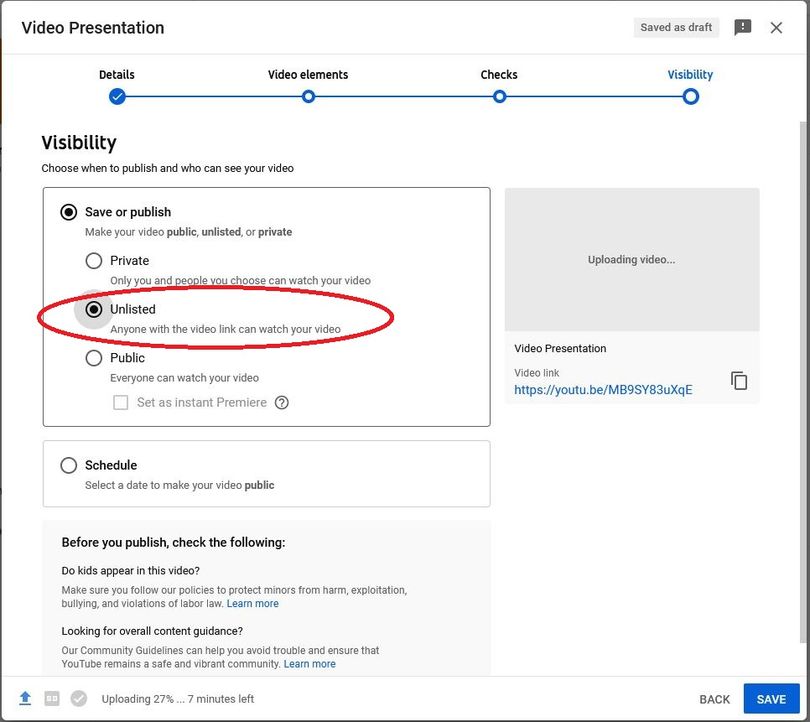
7. You will then be moved to your Video Dashboard. This section should show your video as 'Pending' as it is uploaded to YouTube. Depending on your internet connection and video quality this may take several minutes or more. It should eventually say 'Processing HD Version', or nothing at all. At this point it is okay to move onto the next step.
Feel free to watch your own video upload again at this point and ensure its quality!
8. When you are satisifed with your video and it seems to be fully uploaded, right-click on the thumbnail (image) of your video. Follow the drop down menu to 'Copy Link' and copy that YouTube link to email to the conference managers.
This link, as well as a JPEG of your poster should be emailed to us no later than August 6th. If your JPEG file exceeds ~20 MB, your email client may not want to attach it. We'll accept Google Drive or Dropbox links to the file. If in doubt, please contact us. Refer to the top of the page for instructions on how to submit your content via email.